Here’s an Easy Way to Back Up Your E-Learning Project Files | 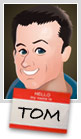 |
| Here’s an Easy Way to Back Up Your E-Learning Project Files Posted: 09 Oct 2012 12:57 AM PDT
In today's post we'll look at two free applications you can use to synchronize your files between your computer and a network drive or Dropbox folder. Saving to a Network DriveMany of you keep your elearning project files on a network drive. But working with multimedia projects from the network drive isn't always ideal. That means you're copying files from your network to the desktop. And ideally, you move them back over when you're done. But who really does back up their files daily?
It sure would be nice if there was an easy way to make sure that the files on your desktop are sync'd to your network drive. Working with DropboxDropbox is great for syncing folders between computers. I use it all the time. But you can only sync from a folder within your Dropbox folder. So that means your project folders have to be in your Dropbox folder.
I prefer to manage my files outside of Dropbox. But I do like using Dropbox to sync my files between computers. I also prefer working outside of Dropbox when I am editing my project files. I don't want to run the risk that Dropbox's active syncing interferes with my multimedia production. It would be great to have a solution that lets me work on my projects outside of Dropbox and then automatically move them to Dropbox so I have access to them on my other computers. The good news is that there's an easy and inexpensive way to make sure to backup your network drive or a Dropbox folder. Here's how. Microsoft SyncToySyncToy is a free application from Microsoft. You select a "Left" and "Right" folder to sync. And then you determine how and when you want to sync them.
The left folder is what's active on my desktop and I sync that folder to the right folder which would be either the network or Dropbox folder. Here's a tutorial that shows how to set up and sync two folders using Microsoft SyncToy.
To sync the folders, open SyncToy and select "Run." Of course, that requires you remembering to do so, but that's where the next step comes in. Task SchedulerYour PC comes with a task scheduler. It's in the Systems Tools folder. With Task Scheduler, you schedule tasks (funny how those names work) to run at specific times.
In this case, we want to create a task that opens and runs SyncToy so that the left and right folders are sync'd automatically. I schedule the task to run around 7:00 PM when I am mostly done with work and usually not at my desk.
You can learn more about Task Scheduler here. There are a lot more options, but for this post I kept it really simple.
Let's review the process:
That's about it. It's an easy process and great way to make sure that what you have on your PC is sync'd with your network files and Dropbox. It sure beats having to manually copy things back and forth.
Tidbits 2012 Calendar Here are the rest of my workshops for 2012. I'll be at Devlearn in Las Vegas. Swing by the Articulate booth and say hello.
2013 Calendar I'm planning my schedule for next year. If you're interested in a workshop in your area, have your local ISPI or ASTD chapter contact me.
Download your free 46-page ebook: The Insider's Guide to Becoming a Rapid E-Learning Pro |
| You are subscribed to email updates from The Rapid eLearning Blog To stop receiving these emails, you may unsubscribe now. | Email delivery powered by Google |
| Google Inc., 20 West Kinzie, Chicago IL USA 60610 | |
--
Posted By tremeex to tremeex at 10/09/2012 07:51:00 AM
--
Posted By tremeex to tremeex at 10/09/2012 07:51:00 AM

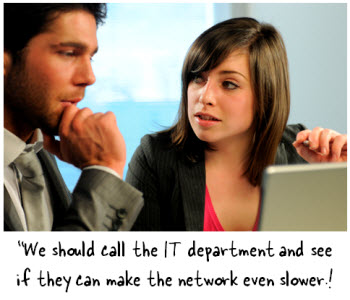
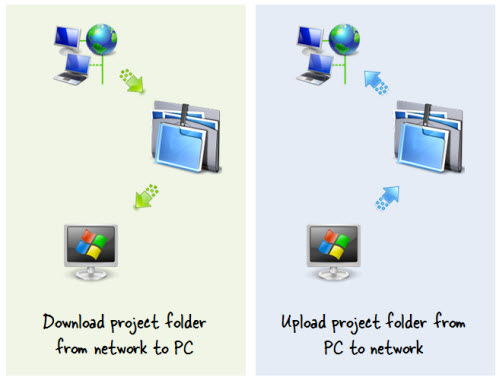
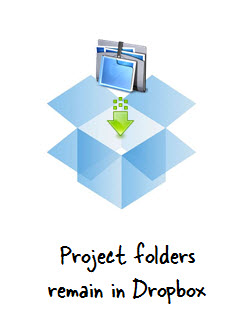
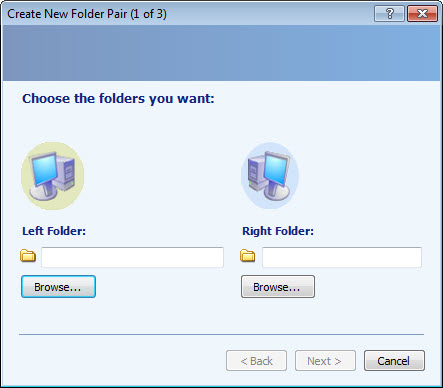
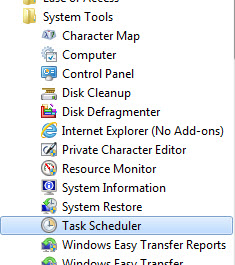
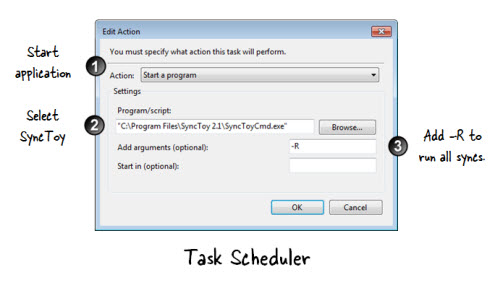
No comments:
Post a Comment