5 Easy Ways to Share E-Learning Courses | 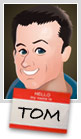 |
| 5 Easy Ways to Share E-Learning Courses Posted: 02 Mar 2015 11:14 PM PST
To share elearning courses via a learning management system or Articulate Online is common. However, sometimes getting access to an LMS isn't easy, especially if you want to share elearning courses that are quick prototypes or demos to solicit opinions. You definitely don't want to fill out requisitions and wait for your LMS administrator to send you a link. There are also many of you who participate in the weekly elearning challenges and need an easy way to upload your demos. Below are a number of solutions that work if you need to share elearning courses. Here are the five options we'll review:
Here's a quick tip before we get started: most of the solutions give you long links with a lot of gibberish. They look confusing and may break when sharing via email. In that case, it makes sense to use a URL shortener to get a shorter link. Google offers a link shortener, bit.ly is a popular one (and you can customize the link), and if you use Cloudberry (referenced below) there's a link shortening option when you grab the web URL. Share E-Learning Courses via Articulate TempshareThis free solution only works if you use Articulate Storyline or Studio '13. It's an easy way to upload your course and quickly get a link to share. Tempshare provides a temporary link and it only lasts about 10 days so it's not a permanent solution.
I like Tempshare for its simplicity especially because I don't have to open up other apps and load the course on a different site or LMS and then mess around to get the link. It's just a simple drag and drop and then paste the link. Share E-Learning Courses with Google DriveIf you have Google Drive then you can upload and share elearning courses in no time at all. Mike does a great job explaining how to share your courses in Google Drive. The basic steps are:
Bonus tip:
Share E-Learning Courses with DropboxDropbox is a great product and makes sharing files super easy. There are two ways to share your published courses for viewing in Dropbox. Share Your Folder This first method assumes the person you're sharing with has a Dropbox account.
This is fine if the person has a Dropbox account. If they don't have one, they can open an account. But that may not be an ideal solution or option for some. Share a Public Link This solution is similar to the Google Drive version because all you need to do is share a URL link. However it requires a "public" folder and only works for those who have a Dropbox account prior to October 4, 2012 or those who have a Pro account.
WARNING: For the most part Google Drive and Dropbox do a decent job of sharing published course files. However, they're not designed to deliver elearning courses and often the load time is slow or you may have some issues with the content playing the way it should. That's something to keep in mind because if this is for client work, you want to give the best experience possible and you may not get that with Google drive and Dropbox. Share E-Learning Courses with Amazon S3Amazon S3 is a better solution than Dropbox and Google Drive because the files will play as intended. It's the method I prefer and the one I use to host the content I share for this blog and in the elearning community. Amazon S3 is a fee-based service but provides a free tier that consists of 5 GB of storage. That is probably more than enough for the courses you share. Even if you did pay, the storage is so inexpensive that I'd be surprised if you exceeded one dollar per year. What you need to do:
Amazon S3 also lets you control viewing permissions and set expiration dates. It does take a few steps to get the account set up, but in the long term it's a better solution than Google Drive and Dropbox, especially if they make changes to how files are shared. Share E-Learning Courses on Your Own DomainIf you're doing professional work or building a portfolio, then this is probably the best option because it's a solution directly tied to your brand.
There you have it—five easy ways to share your elearning courses. Again, I think for the money and performance, the Amazon S3 option is probably best. What do you do to share your elearning courses (assuming you don't upload to an LMS)? Download your free 46-page ebook: The Insider's Guide to Becoming a Rapid E-Learning Pro Upcoming Events (2015)
E-learning Community News
The post 5 Easy Ways to Share E-Learning Courses appeared first on The Rapid eLearning Blog. |
| You are subscribed to email updates from The Rapid eLearning Blog To stop receiving these emails, you may unsubscribe now. | Email delivery powered by Google |
| Google Inc., 1600 Amphitheatre Parkway, Mountain View, CA 94043, United States | |
--
Posted By tremeex to tremeex at 3/03/2015 07:49:00 AM
--
Posted By tremeex to tremeex at 3/03/2015 07:49:00 AM
--
Posted By tremeex to tremeex at 3/03/2015 07:49:00 AM
--
Posted By tremeex to tremeex at 3/03/2015 07:49:00 AM
--
Posted By tremeex to tremeex at 3/03/2015 07:49:00 AM
--
Posted By tremeex to tremeex at 3/03/2015 07:49:00 AM
--
Posted By tremeex to tremeex at 3/03/2015 07:49:00 AM
--
Posted By tremeex to tremeex at 3/03/2015 07:49:00 AM
--
Posted By tremeex to tremeex at 3/03/2015 07:49:00 AM
--
Posted By tremeex to tremeex at 3/03/2015 07:49:00 AM
--
Posted By tremeex to tremeex at 3/03/2015 07:49:00 AM
--
Posted By tremeex to tremeex at 3/03/2015 07:49:00 AM
--
Posted By tremeex to tremeex at 3/03/2015 07:49:00 AM
--
Posted By tremeex to tremeex at 3/03/2015 07:49:00 AM
--
Posted By tremeex to tremeex at 3/03/2015 07:49:00 AM
--
Posted By tremeex to tremeex at 3/03/2015 07:49:00 AM
--
Posted By tremeex to tremeex at 3/03/2015 07:49:00 AM
--
Posted By tremeex to tremeex at 3/03/2015 07:49:00 AM
--
Posted By tremeex to tremeex at 3/03/2015 07:50:00 AM

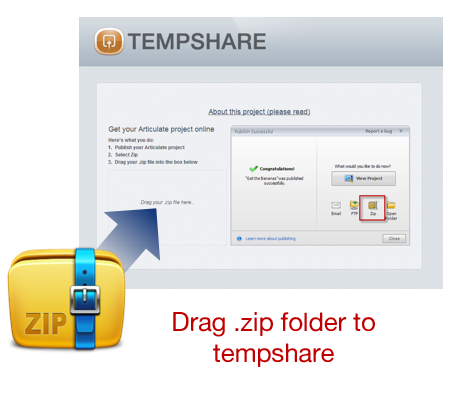



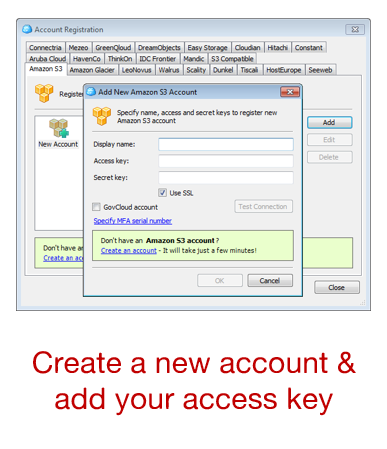

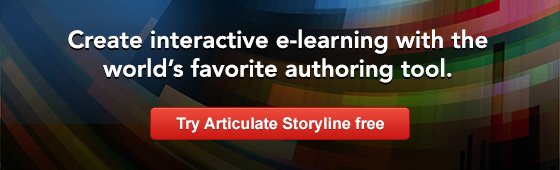
No comments:
Post a Comment