How to Create Your Own Illustrated Characters in PowerPoint | 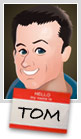 |
| How to Create Your Own Illustrated Characters in PowerPoint Posted: 01 Jul 2014 12:31 AM PDT
PowerPoint is a versatile application. You can use it for all sorts of things from presentations to online training programs. In previous posts I've shown you how to customize clip art and create your own graphics. Today's tip comes courtesy of blog reader, Daniel Albarrán. He sent me an email stating that once he understood the versatility of PowerPoint it opened his eyes to all sorts of possibilities—one of them being the ability to create illustrated characters. How to Create Illustrated Characters in PowerPointHere are some of the graphics he created in PowerPoint.
As you can see, PowerPoint's a capable application. I asked Daniel to create a screencast showing how he creates the graphics. Here's his tutorial. Click here to view the PowerPoint tutorial. Pretty cool, huh? Tips When Creating Illustrated Characters in PowerPointWant to create your own illustrated characters? I created a couple of more tutorials with a few extra tips to add to what Daniel started. You can view the tutorials below. Part 1: Working with PowerPoint's curve shape. Click here to watch the PowerPoint tutorial. Part 2: Working with the custom shapes. Click here to watch the PowerPoint tutorial. Here's a roundup of the PowerPoint tips:
Here's the character I created for the tutorials and the one Daniel shared with me. Feel free to look at how they were created. Now it's up to you. Do a practice character and share it with us in the comments section.
Weekly Updates
Community Blog Posts & Tutorials
Upcoming Events & Workshops
Post written by Tom Kuhlmann Download your free 46-page ebook: The Insider's Guide to Becoming a Rapid E-Learning Pro The post How to Create Your Own Illustrated Characters in PowerPoint appeared first on The Rapid eLearning Blog. |
| You are subscribed to email updates from The Rapid eLearning Blog To stop receiving these emails, you may unsubscribe now. | Email delivery powered by Google |
| Google Inc., 20 West Kinzie, Chicago IL USA 60610 | |


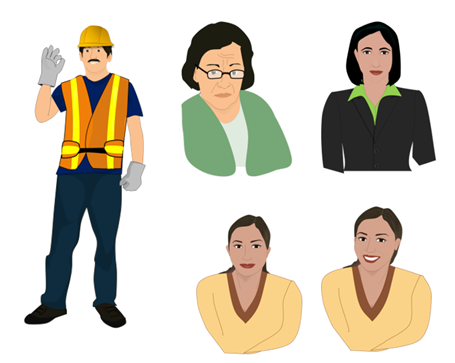


No comments:
Post a Comment